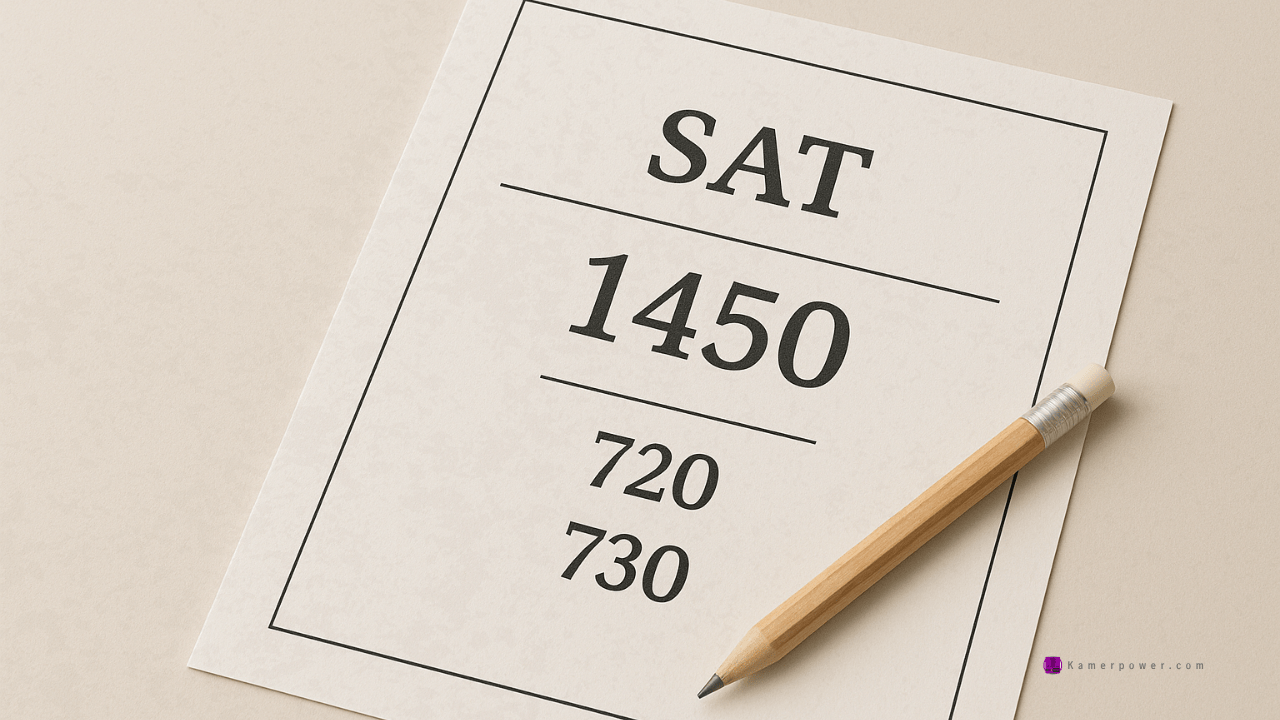Your IP Has Been Temporarily Blocked From Work | How To Unblock My Ip Address
Your IP Has Been Temporarily Blocked | How To Unblock My Ip Address. Your IP address may be blocked for some reasons, thereby preventing you from accessing the internet normally. If you don’t use school library links to resources and instead connect to them directly, excessive downloads can result in your individual computer being blocked by the provider.
You might logged into that your favorite web page but instead of you going directly to your dashboard, you are seeing some errors pumping up your screen or you are unable to access the server. There is a possible reason that your IP has been temporarily blocked or banned.

While this can cause some initial panic there is no need for concern. Even if you are temporarily blocked by your own server that does not mean it is down. It may be ignoring your requests for a short while but it is still working away, handling the tasks from other visitors to your web site(s).
Contents
What does it mean when your IP Address is blocked?
It is a situation where certain IP addresses are restricted or banned by a network configuration service. Every device connected to the Internet is assigned a unique IP address that allows devices to communicate with each other.
Reasons why your IP address got blocked
1. Country ban
An IP address can also get blocked if connected from a restricted geographical location or from another country to which access was not granted. The IP address might also get blocked for some national reasons.
2. Rule violation
Another reason why an IP address can get blocked is if any activity from the IP address violates the firewall or server rule. If this happens, the system will not hesitate to block the IP for security reasons.
3. Multiple login requests
If a user filled in wrong combination of a username and passwords while trying to log in more than allowed, the firewall acts up and block the IP address. This is to protect against brute-force attacks or an attempt to guess the correct login details.
4. Suspicious operations
An IP address can also be blocked if certain activity is considered suspicious or disruptive to the server.
5. Port scanning
Attempts to scan server ports are detected as a suspicious action because they are often used by hackers to detect possible vulnerabilities.
6. Repeated error response codes
In some cases, if you are shown a series of error pages, such as a series of 403 errorsrepeated or repeated 4XX client-side and 5XX server-side error codes, your IP may be blocked.
Not sure how to find out what your IP address is?
- Go to the What is my IP Address? page from web search, which will return your current IP Address.
OR - Go to Google and search on “What is my IP” which will return your current IP Address.
How To Unblock My IP Address That Was Blocked
If your IP address has been blocked, you may have either tried to go to a site that has blocked access from your location, you have tried too many times to login, your IP address meets criteria that the site has blocked, or you violated a website’s policy.
It is important to know at this stage that IP address blocking varies according to the terms of the web page and as a result, unblocking the IP address also varies from one web to another.
1. Figure out why your IP was blocked.
You should be able to find a website’s policy somewhere in the footer of the About Us page that might give you an answer. If you tried to log in too many times with the wrong information, you might have to wait 24 hours before you can try again.
2. Find out if your IP is on any publicly-used blacklists.
Many site and service owners use public IP blacklists to prevent their services from being abused.
3. Make sure your network and mail server are configured properly.
Any numbers or letters out of place can flag a network on a blacklist and block an IP address. You can contact the blacklist for the next steps on how you can get off the blacklist, steps might include correcting both forward and reverse DNS records and SMTP banners.
4. Check your computer for updates.
In addition to checking for malware, it’s important to make sure your computer has the latest updates, which often correct security vulnerabilities.
5. Contact the website or company that blocked your IP address.
If you can’t figure why you were blocked, ask the site owner for more information. Be sure to ask if there’s something specific you should do on your end to help them unblock your IP.
6. Change your IP address.
If you’re not able to get unblocked or you can’t be removed from a blacklist, get a new IP address for your home network.
7. Connect to a different Wi-Fi network.
Connecting to a different network will give you a different IP address, which can help you regain access to the site or service.
8. Use a free proxy server.
You can try using a public proxy server. Keep in mind that a lot of sites and services block the IP addresses of public proxy servers. To find a free proxy, search the internet for “free web proxy.” When you find a service, you can navigate to the website by entering the site’s URL into the proxy website.
9. Use a VPN service
You can pay for a VPN service which will mask your IP address. Most VPN services charge a monthly fee to use their services safely. Once you sign up for a VPN service, you can use that service’s app or instructions to access the internet through that service.
Recommendation